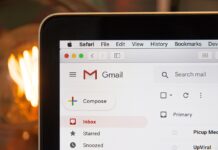Navigating the digital workspace requires proficiency and agility. Knowing the right computer tips and tricks can turn a daunting task into a breeze, especially for virtual assistants. Your productivity and effectiveness can skyrocket if you master these handy techniques.
The life of a virtual assistant revolves around the computer screen. Understanding how to make technology work for you is key. This blog aims to enlighten you with various tips and tricks, increasing your efficiency, and thereby enabling you to excel in your role.
Being well-versed in these strategies doesn't only mean less time struggling with technical difficulties; it's an opportunity to stand out. Stay tuned as we delve into the world of computer tips and tricks, making your virtual assistance work more streamlined and manageable.
The Importance of Computer Proficiency for Virtual Assistants
Exploring the Relevance of Computer Proficiency
In today's digital age, computer proficiency has become an indispensable skill for virtual assistants. The ability to navigate various software applications, utilize computer tricks, and troubleshoot technical issues efficiently can significantly enhance a virtual assistant's effectiveness.
As a virtual assistant, being well-versed in speeding up slow computers and optimizing their performance enables you to accomplish tasks swiftly and deliver exceptional results to clients.
Furthermore, possessing a solid foundation in computer proficiency empowers you to adapt to different platforms, collaborate seamlessly with remote teams, and effectively manage digital workflows.
Impacting Productivity Through Computer Proficiency
Mastering computer skills not only enhances productivity but also streamlines your work processes as a virtual assistant. By employing computer tricks and shortcuts, you can expedite repetitive tasks, saving valuable time that can be redirected towards more complex assignments.
Moreover, understanding the nuances of software applications allows you to leverage their full potential, maximizing your efficiency and output. For instance, when equipped with knowledge on speeding up slow computers, you can swiftly diagnose and address performance issues, minimizing downtime and ensuring uninterrupted workflow.
The impact of computer proficiency on productivity is undeniable, enabling you to handle
Basic Computer Tips and Tricks for Virtual Assistants
Mastering Keyboard Shortcuts for Enhanced Efficiency
Keyboard shortcuts are an invaluable tool for streamlining your computer tasks and increasing productivity. By utilizing these shortcuts, you can reduce the reliance on your mouse and navigate through various applications and tasks more quickly.
Learning and incorporating keyboard shortcuts into your workflow offers several benefits. Firstly, it saves you time by eliminating the need to locate specific functions or options within menus. Secondly, it reduces strain on your hands and wrists, promoting better ergonomics and preventing repetitive strain injuries.
Here are a few essential keyboard shortcuts to get you started:
- "Ctrl + C" (or "Command + C" on Mac): Copy selected text or files.
- "Ctrl + V" (or "Command + V" on Mac): Paste copied text or files.
- "Ctrl + Z" (or "Command + Z" on Mac): Undo the previous action.
- "Ctrl + S" (or "Command + S" on Mac): Save the current document or file.
By incorporating these shortcuts into your daily tasks, you can significantly enhance your efficiency and save valuable time.
Navigating Operating Systems With Ease
Whether you're using Windows, MacOS, or Linux, understanding how to navigate through your operating system efficiently is crucial for a seamless computing experience.
In Windows:
- Utilize the Start menu search bar to quickly locate files, programs, or settings.
- Press the Windows key + D to show the desktop instantly.
- Use the Alt + Tab shortcut to switch between open applications.
In MacOS:
- Spotlight search (Command + Space) allows you to find files, launch applications, and even perform calculations.
- Mission Control (Control + Up arrow) provides an overview of your open windows, making it easier to switch between them.
- To take a screenshot, press Command + Shift + 3 for a full-screen capture or Command + Shift + 4 to select a specific area.
In Linux:
- Utilize the package manager specific to your Linux distribution to easily install and manage software.
- The terminal (Ctrl + Alt + T) offers powerful command-line capabilities for advanced users.
- Customize keyboard shortcuts to match your preferences through the system settings.
Safeguarding Your Data: Regular Backups and Best Practices
Regularly backing up your important data is essential to protect against unexpected hardware failures, data corruption, or accidental deletion. Follow these best practices to ensure the safety and availability of your files:
- Choose an appropriate backup solution: Consider cloud-based services, external hard drives, or network-attached storage (NAS) devices for reliable backups.
- Establish a backup schedule: Set a recurring backup schedule to automate the process and ensure you don't miss any important files.
- Verify your backups: Periodically check the integrity of your backups by restoring a sample file to ensure it can be successfully retrieved.
- Keep multiple copies: Maintain multiple backup copies in different locations to guard against physical damage or theft.
- Test your restoration process: Practice restoring files from your backups to ensure you can retrieve them when needed.
By adhering to these backup best practices, you can safeguard your data and minimize the potential impact of data loss.
Tips for Maintaining Computer Speed and Performance
Over time, computers can become sluggish and experience decreased performance. However, by following a few simple tips, you can keep your system running smoothly:
- Regularly clean up your system: Use disk cleanup tools or third-party software to remove temporary files, unnecessary programs, and system junk.
- Keep your operating system and software up to date: Install updates and patches promptly to benefit from performance improvements and security fixes.
- Manage startup programs: Disable unnecessary programs from starting up automatically, which can improve boot times and overall system performance.
- Optimize your hard drive: Defragment your hard drive or, if you're using a solid-state drive (SSD), use trim functionality for optimal performance.
- Maintain sufficient free storage space: Keep at least 15% to 20% of your hard drive or SSD capacity free for efficient system operation.
By implementing these tips, you can maintain your computer's speed and performance, ensuring a smooth and responsive computing experience.
Maximizing Software Efficiency for Virtual Assistants
Software Proficiency
Microsoft Office Suite Tips and Tricks for Enhanced Productivity
In today's digital age, proficiency in the Microsoft Office Suite is a valuable asset for virtual assistants. Whether it's Word, Excel, or PowerPoint, having a solid grasp of these applications can significantly boost your efficiency and productivity. In this section, I will share some helpful tips and tricks to make the most out of each program:
Word:
- Utilize formatting shortcuts to bold, italicize, or underline text quickly.
- Learn how to create and modify styles to maintain consistency throughout documents.
- Utilize the powerful features of the "Find and Replace" tool to save time on editing tasks.
- Master the art of creating and formatting tables for better organization.
Excel:
- Use pivot tables to analyze and summarize large data sets efficiently.
- Learn to work with functions like VLOOKUP, IF, and SUMIFS to automate calculations.
- Utilize conditional formatting to highlight important data trends.
- Explore the power of data validation to ensure accurate input.
PowerPoint:
- Use slide layouts and master slides to create professional and consistent presentations.
- Utilize animation and transition effects strategically to engage your audience.
- Take advantage of the Presenter View to stay organized and deliver seamless presentations.
- Learn keyboard shortcuts to navigate through slides more efficiently.
Google Workspace Efficiency Tricks for Seamless Collaboration
In the era of remote work and virtual teams, Google Workspace (formerly G Suite) has become an essential tool for virtual assistants. This suite of cloud-based productivity tools offers a range of features to enhance collaboration and streamline workflows. Here are some key efficiency tricks to make the most of Google Workspace:
Gmail:
- Use labels and filters to automatically organize your inbox and prioritize important emails.
- Leverage keyboard shortcuts to speed up email management.
- Take advantage of Smart Compose to quickly compose emails with suggested text.
Google Docs:
- Collaborate in real-time with others by sharing documents and utilizing the comments feature.
- Explore the power of version history to track changes and revert to previous document versions if needed.
- Utilize the Explore tool for quick research and citation suggestions.
Google Sheets:
- Use data validation to ensure accurate data entry in spreadsheets.
- Collaborate with teammates simultaneously by sharing and editing spreadsheets.
- Take advantage of Add-ons to extend the functionality of Google Sheets.
CRM Software Tips for Efficient Client Management
As a virtual assistant, efficient client management is paramount to success. Customer Relationship Management (CRM) software can greatly assist in organizing client data, streamlining communication, and improving productivity. Here are some helpful tips to optimize your use of CRM software:
Understand the Software Features
- Familiarize yourself with the key features of your CRM software, such as contact management, task tracking, and pipeline management.
- Take advantage of custom fields and tags to categorize and filter client information effectively.
Integrate Communication Channels
- Connect your CRM software with email, phone, and other communication channels to consolidate all client interactions in one place.
- Utilize features like email templates and automated follow-ups to save time on repetitive tasks.
Utilize Analytics and Reporting
- Leverage the reporting capabilities of your CRM software to gain insights into client interactions, sales performance, and lead generation.
- Utilize dashboards to visualize data and track key metrics.
Other Helpful Tips and Tricks for All Virtual Assistants
Utilizing an Online Calendar for Enhanced Productivity
Having an online calendar is a fundamental tool for maximizing productivity. It allows you to systematically plan your agendas and tasks, enabling you to organize your day effectively.
When choosing an app organizer, popular options like ClickUp, Google Calendar, and Cortana can assist you in staying on track, ensuring task completion with efficiency and timeliness. Opt for an app that suits your preferences and offers user-friendly features.
Identifying Your Peak Productivity Time
Understanding your most efficient time of the day is key to optimizing your productivity. Each individual has a specific period when they are most energized and focused.
By identifying your peak productivity time, whether it's in the morning or night, you can prioritize complex tasks during that period.
This allows you to allocate easier tasks for later in the day, capitalizing on your optimal work performance. Moreover, scheduling tasks during your most productive time enhances their quality and enables you to meet challenging deadlines effortlessly.
Effective Task Prioritization for Enhanced Organization
Prioritizing tasks based on their urgency and due dates is essential for efficient task management. By organizing tasks into high, medium, and low-priority categories, you gain a clear understanding of which tasks should be tackled first at the beginning of your day.
Prioritization facilitates task tracking and minimizes the risk of missing important deadlines. Popular task management apps such as Trello, Asana, Teamwork, and ClickUp offer user-friendly interfaces with the option to assign priority levels, making them ideal for both individual and team usage.
Creating a Distraction-Free Workstation for Optimal Focus
Establishing a dedicated workstation that is free from noise and distractions is crucial for maintaining focus and productivity. Set up a desk facing a wall and ensure it remains tidy, with your laptop, monitor, keyboard, and mouse easily accessible.
Having a separate room or space with privacy minimizes external disturbances, allowing you to concentrate fully on your tasks.
By creating a peaceful workplace, devoid of distracting noises like traffic, television sounds, or pets, you can enhance your efficiency and accomplish tasks with maximum focus.
Boosting Productivity Through Task Grouping
One of the most effective productivity tips is task grouping, also known as batching. Batching involves grouping similar tasks together, saving significant time and effort. Constantly switching between different tasks can lead to inefficiencies and slow you down.
By grouping related tasks, such as creating collateral for the week and scheduling it all at once, you can increase efficiency and ensure the quality of your work. Batching allows you to concentrate fully on tasks and eliminates unnecessary transitions, ultimately saving you valuable time.
Harnessing the Power of Bookmarks for Efficient Browsing
Internet browsers offer various features that can enhance productivity, including bookmark folders. These folders enable you to save important websites for quick and easy access with just one click.
Creating labelled folders within your bookmarks ensures easy accessibility and streamlined browsing. To create a folder in bookmarks using Chrome, open the browser on your computer, click "More Bookmarks," then select "Bookmark Manager." From there, click "More" and choose "Add new folder."
Streamlining Password Management With Password Managers
Managing multiple account passwords can be challenging and time-consuming. Utilizing password managers such as Google Password Manager or LastPass can significantly streamline this process.
These user-friendly tools store your account passwords securely and provide seamless logins, eliminating delays and hassles. By implementing a password manager, you can enhance productivity by reducing time spent on password retrieval and login procedures.
Embracing Effective Communication Through Asking Questions
Clear communication is vital for avoiding miscommunications and errors in task execution. When unsure about a task, always remember to ask questions. Seeking clarification ensures that you have a thorough understanding of the task at hand, resulting in smoother task completion.
The productivity tips mentioned above apply to any organization, promoting efficiency and productivity. As we adapt to the new normal of remote work, implementing these strategies can help individuals stay focused, organized, and make the most of their time.
Final Thoughts: Harnessing Computer Tips and Tricks for Success
In conclusion, mastering these "computer tips and tricks" not only boosts your proficiency but also elevates your performance as a virtual assistant. The ability to navigate through the software, use shortcuts, and uphold cybersecurity measures enables you to work more efficiently and securely.
Your digital toolbox, filled with these vital skills, undoubtedly gives you an edge in the fast-paced virtual environment. Regularly updating your knowledge base ensures you stay ahead of the curve, especially with the ever-evolving technological landscape.
Remember, continuous learning is key to thriving in your role as a virtual assistant. The world of "computer tips and tricks" is vast and ever-evolving, so always be ready to adapt, learn, and grow. Your journey to becoming a highly proficient and sought-after virtual assistant is just beginning.